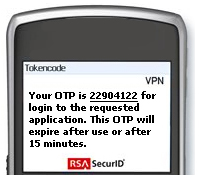Since the invention of portable video cameras people have been shooting video and making home movies. But now there are new hand held HD cameras such as the Flip and Vado which can shoot 720p HD video making home movies look better than ever. But what are you going to do with all that video now? The most logical and fun way to utilize this video is to create a DVD movie, and to do this you would use your Windows PC and some DVD burning software. This article will list what hardware and software to use that will make you a video master in no time at all.
Since the invention of portable video cameras people have been shooting video and making home movies. But now there are new hand held HD cameras such as the Flip and Vado which can shoot 720p HD video making home movies look better than ever. But what are you going to do with all that video now? The most logical and fun way to utilize this video is to create a DVD movie, and to do this you would use your Windows PC and some DVD burning software. This article will list what hardware and software to use that will make you a video master in no time at all.
Camcorder Options
The least expensive choices when it comes to shooting HD video is to use either a Flip HD camcorder from Cisco (no longer supported) or a Vado from Kodak. Both of these options are simple to use since they are a single function gadget, and usually under $200. Both shoot HD 720p video with the click of a button. It’s just as easy as taking a digital photo. Both offer on board memory for video storage, just be sure to choose a size big enough for the amount of video you are planning to shoot. Typical options come in 4GB, 8GB, 16GB, even 32GB. You can always upgrade to a better video camcorder but expect to pay upwards of $500. Now that you know what camcorder to use it on to the big machinery.
Windows 7 Is Great for Video Editing
Even though editing video on a Mac is like a dream, this article will cater to the Windows users. So with that said your Windows PC needs to be up to date with better hardware including memory (4GB is recommended), video card (CUDA enhanced), Hard Drive space (just get a 1TB already), and processor (quad core is best). Since video editing is a very processor intensive task it’s a better choice to upgrade on hardware when necessary. Now onto the fun part of creating your DVD masterpiece.
Movie Converting and Burning Software
There are plenty of choices when it comes to choosing a video converting software that will make a compliant DVD movie from your Flip video footage. The camera itself is bundled with a basic video application but the features are very limited so if you are looking to create a custom DVD with your special touches it would be best to look around for a few more editing options.
Two recommendations that I can make are to use Sothink HD Movie Maker or ConvertXtoDVD. Both are easy to use video to DVD converters but the main difference is that Sothink also supports Blu-Ray burning. This will allow you to capture and burn true HD video and retain that same resolution to the TV set. So both of these applications feature an easy drag and drop timeline where you add the videos in the order of your choosing, then select a few DVD menu design options and click the convert button. The result will be a properly formatted DVD or Blu-Ray in Sothink’s, which you can then take to your DVD/Blu-Ray player and enjoy on your TV just like a Hollywood formatted movie disc. You can review more DVD creators at burnworld.com.
Even if you don’t choose a software package like I recommend, there are plenty of other options to choose from which include more advanced authoring features for the more advanced user. But whatever you choose all video editing packages follow basically the same procedure for making your home movie, as follows.
First Add Your Video Files to the PC
Connecting the camcorder to the PC via USB or Firewire should prompt Windows to give you a few choices on what to do with the content on the camcorder. You can choose to copy directly to your hard drive or import using your authoring software of choice.
Then Edit the Video
Like I mentioned with the two recommended software choices, almost all video editing/authoring software packages use a timeline feature where you add the files in the order of your choosing. More advanced applications will even allow you to trip and crop the video giving your further control of the final outcome. In addition to this you can add text, sound effects, background music, and more to the video production. The better applications will have a preview window so you can view your changes to make sure it’s what you are looking for.
Finally, Burn to DVD
Now that you have finished adding files and editing video, it’s time to burn the production to a DVD or Blu-Ray. All software options will have a settings area for burning. This is where you will specify they type of disc to create. The more common choices are DVD, either DVD5 or DVD9 (dual layer), just choose the type based on the blank DVD’s that you have. If you want to burn to Blu-Ray be sure to use a Blu-Ray burner (sorry have to mention this because I get questions daily on why Blu-Ray won’t work in their DVD drive). There will also be a setting for the Video frame rate: in the UK and Europe “25 (PAL)” is the standard, for the USA select “29.97 (NTSC)”.
There may be more settings under an Advanced Tab, but these are the main settings to get you started. Now you are ready to select “Burn” and beginning making your DVD movie. The burn process only takes a few minutes with today’s burners.
I hope this article puts you down the right road for creating your own DVD movies from your Flip or other camcorder video.