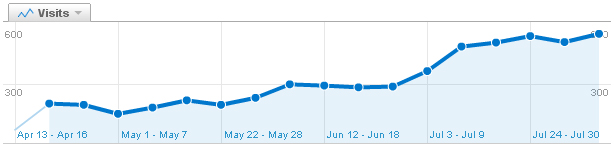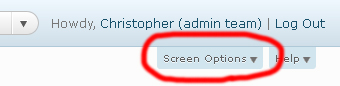Today Technology Blogger has been live for 4 months – or 17 weeks and 3 days if you want to look at it like that.
Now after the first two weeks of being on the net, I wrote an article about what we had achieved as a community. Today I am going to do the same, but 17 (and a bit) weeks in, just so you can get a sense of scale as to the amazing feats that we have achieved.
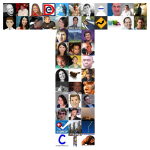 As of today, the 13th of August 2011:
As of today, the 13th of August 2011:
- Our 15 writers have posted 65 articles
- Our 120 commenters have posted 788 comments
- We have tweeted 68 tweets to our 24 Twitter followers
- We have posted 45 status updates to the 11 people who like us on Facebook
- Our homepage has been awarded a Google PageRank of 3
- Our Alexa traffic rank is 165,351
- A fantastic community blog, which everyone should be proud to be a part of!
Take a look at our Google Analytics, (below) to see the true scale of the growth our blog traffic has had!
How have we achieved all this?
I have written a series on how to be a successful blogger, telling you what I have done that has helped the blog be a success, but I couldn’t have done this on my own.
The real answer is you guys! If you have written for us, commented on our content or even just read some of our stuff, it’s thanks to you that we have achieved what we have.
The best bit!
Great, we have achieved all this, but so what? Well I feel like I have gained a lot from the blog in this short amount of time, so I hope you have to, but remember we are a dofollow blog with great content, so everyone benefits! Read | Contribute | Benefit – it’s there for a reason 🙂
Readers gain knowledge and know-how from our content and others comments comments. Readers who also choose to comment benefit from the fantastic community we have and dofollow links. Writers benefit so much too: experience; exposure to a massive audience; dofollow links to their site; highly valuable, quality comments on their work; potentially AdSense earnings, etc.
The future…
Well done to all, we should be very pleased with our achievements, but I see this as just the beginning.
We have grown at such a rate in such a short space of time, I can’t see any reason why in a year or two we could have the likes of TechCrunch, Engadget and Mashable quaking in their boots!
Keep up the great work everyone 🙂
Christopher.