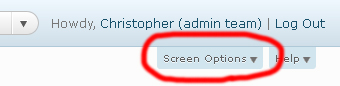Just over a month ago I wrote a post that questioned why would you turn comments off?
The article was rather short, as I basically posed a question and then asked for responses. To quote me exactly I said
The real juicy content in this article will hopefully be in the comments!
Scroll down ↓
and so we scroll down… 😉
DiNaRa claimed that some bloggers may not no how to turn comments on. Fair point. Although if ever I don’t know how to do something blogging related, my first point of call is blogging forums and search engines, and usually I will have my answer in a matter of hours/days.
I see where you are coming from DiNaRa, but I do not promote lazy bloggers.
Raymund from Canon Toner said how he turns off comments only on pages, like the about page, the contact us page, the ‘advertise’ page, etc. He then went on to say that he would turn off comments on “any page that does not invite discussion” a fair point. We don’t allow comments on any of our pages. Why? Well they are part of the fixed structure of the blog. Got an issue with them? Use our contact form.
Raymund, I agree.
Joshua said how he would never turn of comments. Comments are vital, even if they are (as he puts it) ‘annoying’. He says how its our blog, and you can rule it how you like.
I agree with all that Joshua said, but if bloggers decide to ‘lock down’ comments, then they are unlikely to get many loyal readers.
Jakk from Technology Blogged mentioned how some sites turn of comments as they would rather people would interact via social media, partly as this requires a lot less management. He also said how “If you recieve over 1000 comments a day, and have limited resources, turning them off is the only thing you can do.” I disagree. Using multiple spam filters (like we do here) and having multiple comment moderators can easily solve this problem. Too much traffic? Don’t complain, put ads on your site, and use the revenue to pay for better hosting.
Jakk I see your point, but I disagree – again, I don’t promote lazy blogging.
Barbara used a great analogy: “Turning off comments in a blog is like refusing to speak to your partner in a real relationship. Who would do this?” apart from knowing a few people to whom this might actually apply, I think that it’s a great little quote.
I agree with you too Barbra.
Here are some more great responses:

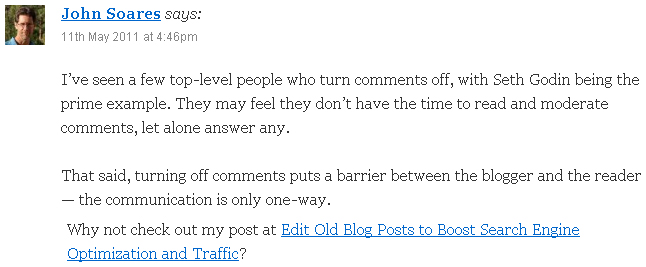
 Thanks also to everyone else who left a comment, but wasn’t mentioned. There were loads of other great responses, so I urge you to go and check them out! Click to view the comments on ‘Why would you turn comments off?’.
Thanks also to everyone else who left a comment, but wasn’t mentioned. There were loads of other great responses, so I urge you to go and check them out! Click to view the comments on ‘Why would you turn comments off?’.
So, do you agree with my opinion?
Did you miss the article and want to add your view now?
Comments are open to all, as usual 🙂