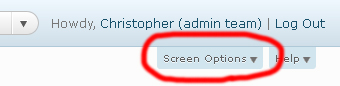WordPress is very popular among bloggers and writers today. One of the reasons is because it offers many of plugins that can help make your blog even better!
 There are an almost endless number of plugins you can find on WordPress, but it is important to limit your use to a few, as too many plugins can have an adverse effect on your host. The question is, which ones should you use?
There are an almost endless number of plugins you can find on WordPress, but it is important to limit your use to a few, as too many plugins can have an adverse effect on your host. The question is, which ones should you use?
Here are some options that can certainly be useful:-
1) Google XML- Sitemaps
This helps search engines such as Google, Yahoo and Ask to index your blog and informs them when you add new posts. These maps also help users to browse well through your various posts and find what they are looking for.
2) DiggDigg
Through this plugin you can insert buttons of various social networking sites on your WordPress site like Facebook like, Facebook share, Twitter, Digg, LinkedIn and many others.
3) Insights
Insights help you add more information to your blog. You can insert Flickr images, YouTube videos and interlink various posts to your advantage.
4) WP Super Cache
WP Super Cache converts WordPress PHP scripts into html files, thus reducing load and down time.
5) WP-DBManager
This plugin helps you manage your blog by providing ways to repair, backup, restore, and optimize database.
6) Akismet
Akismet helps you keep a check on spam by checking your blog comments and submitting to your admin such comments for review.
7) YoastWordPress SEO
This SEO plugin helps bloggers in optimising page titles and keywords into XML sitemaps.
8) Contact Form 7
Through Contact Form 7, users can create, manage and customize contact forms on their blog.
9) LinkWithin
This plugin adds thumbnails of relevant posts on your blog.
10) Yet Another Related Post Plugin (YARPP)
YARPP provides information of pages and posts which are related to your new entry thus giving the reader a chance to read more matter on the topic.
11) WP Page Navi
It helps in navigating through the site and provides the various posts with page numbers.
12) Google Analytics Plugin
Google Analytics is a good tool to track your blog and thus access information like outbound clicks, page views, and other metadata.
Whether you are a leisure blogger or a blogger for money, it is important to be familiar with and equip yourself with necessary plugins, as these can make your thought-sharing experience easier and more convenient.
So continue sharing relevant information and happy blogging!