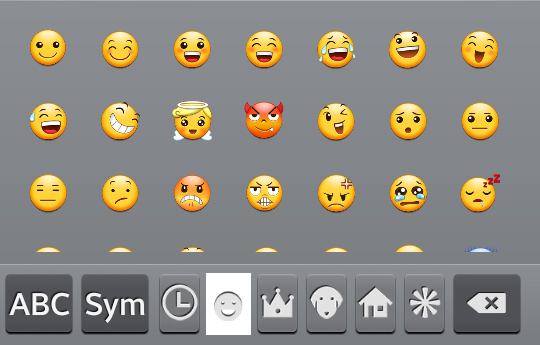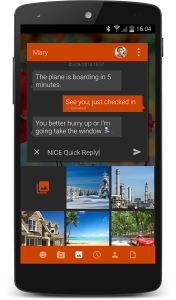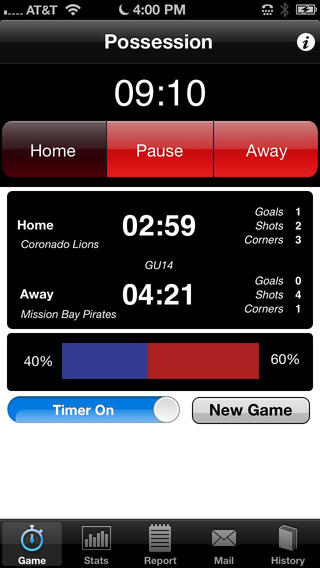A few months ago I bought a so called smart phone just so that I could use it as a satellite navigation tool. I never wanted to do it, but now I live in a new country (again) and I really couldn’t do without it.
All went well, I got it together, I could use it offline so I didn’t spend all my money on data, but then….
It stopped working. It will still give me a route plan, with a blue line to follow, but the arrow stays at home, so I don’t know how far I am down the blue line.
Now, I still carry maps in the car with me of course, because I know as well as anyone does that you cannot rely on technology. It will always let you down at the very moment that you need it most. That is what it is designed for.
So I get the maps out and all is good. I am not glorifying the world of map reading though. My dad traveled the country with a suitcase full of AtoZ’s, individual city maps. You need a fair collection at $5 each just to cover the UK, and he had to stop the car to read them.
No need to stop the car now though, when the system works of course.
So it heartens me to read that American Airlines had to ground a load of their multi billion dollar fleet this week because one of their Apps stopped working. Yes we love to be paperless, saves on trees (and fuel if you are flying that paper round the world), but look what happens when something small goes wrong.
I like the story though, they had to drive back to the terminal and connect the I pad to the airport Wi-Fi and download something. Maybe that burnt more fuel and cost more runway time fees than the money saved by carrying a suitcase full of paper around.
When I was a kid each diary had a map of the world, a map of the UK and a London Underground map in the back pages. Now there is a serious piece of technology! You get it out, get your Swiss Army Knife with a built in compass to hand and you can navigate your way round the world without any problems.
Ask yourself a question, how many of the numbers in your phone do you actually know? I don’t even know my wife’s number, I lose the phone and I am like a lost child. But I can still remember the numbers that I used to dial 30 years ago of my school friend’s parents. My brain has lost the capacity to remember phone numbers, ambulance drivers and pilots have lost the capacity to read maps, and pretty soon we will collectively lose the capability to write with a pen and paper.
It alarms me that an airline relies on an I pad and an App, and without it the world of aviation (and the commerce that relies on it) falls apart. It also amuses me though.
How much money would it save the company in fuel if all American Airlines pilots went on a fitness regime and lost half a kilo? Maybe they could ditch the badges and wear lighter weight uniforms instead, I am sure there are more reliable means.